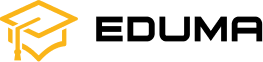Video 1
Description de video :
this video will introduce you to machine
learning for kids this is a front-end to
IBM Watson assistant and it’s I find it
pretty easy to use and I think you will
enjoy using it when you go to the
website and which is machine learning
for kids dot co uk and by the way this
is this is a British website and it’s
from a British IBM employee who just set
upon himself to make something easy and
useful for us when you go to the website
you’ll see a prompt for getting started
learning more and you’re free to explore
that but what you are eventually going
to do is log in I’ve given each of you a
password a user ID and a password and if
it prompted you to log in which it’s not
going to here because I’ve already
logged in that’s what you will use so
once you log in I’m gonna go over here
this is my account and I have a project
you can you can look at things like
project ideas well those are my projects
I’ll come back to this one in a minute
you can look at worksheets for all
different kinds of projects we won’t be
doing the image projects here that costs
money and so we won’t be doing that
we’ll be focusing on the text base
projects here’s the chatbot project and
we will have a worksheet for that one
but you can experiment with the numbers
worksheet I think there’s a lot of these
are images here’s one for numbers and
you can certainly experiment with that
on on a free code day let’s go back to
projects and I have a project here that
I want to show you and I did the make me
happy project so what you will do is
you’ll you’ll say add a new project and
then it will create this if I go here
this is where we make our own intense so
you remember in those tone
Eliezer there was joy and sadness and I
know what was it analytical and some of
the others there were seven different
ones here I’ve only made two when you
make your chatbot you can make as few or
as many intense as you want here I put
two happy and sad so we’ll see if Watson
can detect the difference between
something happy and something sacked so
you can read these I put some happy
things that I hear students talking
about and some sad things so that’s good
so you will put different you have to
have at least five in each group then
you will train the model this is called
transfer learning this is an AI
technique where you take your data and
you train an existing AI model in this
case Watson to be a little bit smarter
about what you are interested in so here
I have already trained it and you can
see that it says available if I had not
trained it it would say train train the
model again I’m not going to do that
it’ll it takes anywhere between 30 30
seconds to as much as five minutes if I
had a lot of data but it says that it’s
trained it’s available so I can enter
text here and it’ll respond very
similarly to the way tone analyzer
responded so let me just type something
in here that I think is sad my dad took
my phone that’s possibly the height of
middle-school sadness and I’m going to
test it and I’m expecting Watson to put
it in one of those two categories and
also give me a confidence level well
very quickly so this goes this is
actually running in Watson this is going
off to a supercomputer in Dallas and it
has responded and it says it thinks
that’s a sad thing and it gives it about
83 percent confidence so that’s pretty
impressive especially given that there
wasn’t anything in the training data
about
dad’s or taking or phones so Watson has
some sense that that’s a sad thing
so once you’ve trained your data you
feel like it’s understanding now what if
it didn’t understand what I type then
you might have to go back and add some
additional training statements so you’re
gonna do that a lot in this model all
right so once we have that then I can
click on make and you’ll be making a
Python model and there will be a
worksheet in blend that you can look at
for more details on how to do that I
want to show you just a super simple
example of what I can do with the make
me happy model when I do this I’ve added
some more code to it so here’s the most
basic version of what you can do with
this a trained model here this is a
scratch extension and there’s some
commands here that very specifically go
off and talk to Watson I think that’s
pretty cool to be able to do that in
scratch and so I have a couple of
variables here the confidence number and
here it comes back zero to a hundred
it’s not it’s not the percentages like
in tone analyzer and then in which label
so let’s run this and let’s see you can
look at this scratch code it should be
pretty pretty self-explanatory so let’s
give it the exact same example we just
did my dad took my phone and sure enough
it we get the same response it thinks
it’s a sad thing
eighty-three percent confidence and I
switched the costume on the cat to be
sad what you’re gonna do in Python is
something a little more elaborate
because you’re gonna respond also to
that confidence rating so here’s an
example in scratch where I’m doing that
also it’s kind of easy to to get this
and scratch so basically the same thing
if it’s a hat if the label is happy then
we’re gonna get a happy face here’s my
costumes there’s that one that’s that
one
those are really great drawings of cats
but the if it’s happy then it switches
to the happy face and then it’s going to
go through a series of if statements on
the confidence and if it’s you can see
what’s happening here there are three
levels of confidence so let’s try this
again
now we’ll try this one again and we’ll
try some other variations helps if I
could time yeah so it saw that it was
83% confident that it was a sad thing so
it said you sound really sad because I
put my my level at seventy-five you can
put whatever you want I have a little
reset button here alright let’s try
another one let’s say oh I don’t know we
could do it’s my birthday and that might
have been in actually in the training
data that’s what I’m guessing it it
really nailed that one I think that was
probably actually in the training data
let’s try something else I’m not sure
why but let’s go ahead and say that and
it knows that that’s a pretty pretty
happy thing if you said something like
feel blah today we don’t know what blah
is exactly for this person but if we say
thinks that sounds sad I would have put
it more in the middle but anyway you get
the idea
this code both sets of code are posted
on blend you’re gonna get a chance to
get started in Python and I think that
you will have fun with this it’s not
often you get to to train an AI and
that’s it
0:00
cette vidéo va vous présenter la machine
0:04
apprendre pour les enfants, c’est une interface pour
0:08
Assistant IBM Watson et c’est moi qui le trouve
0:13
assez facile à utiliser et je pense que vous le ferez
0:16
profitez-en pour l’utiliser lorsque vous allez au
0:20
site Web et qui est l’apprentissage automatique
0:23
pour les enfants dot co uk et au fait ceci
0:27
est-ce que c’est un site Web britannique et c’est
0h30
d’un employé britannique d’IBM qui vient de mettre
0:33
sur lui-même pour faire quelque chose de facile et
0:35
utile pour nous lorsque vous visitez le site Web
0:38
vous verrez une invite pour commencer
0:41
apprenez-en davantage et vous êtes libre d’explorer
0:43
ça mais ce que tu vas finalement faire
0:46
ce qu’il faut faire, c’est se connecter. J’ai donné à chacun de vous un
0:49
mot de passe un identifiant utilisateur et un mot de passe et si
0:54
il vous a été demandé de vous connecter, ce qui n’est pas le cas
0:56
je vais ici parce que je l’ai déjà fait
0:58
connecté c’est ce que vous utiliserez donc
1:02
une fois connecté, j’irai ici
1:04
c’est mon compte et j’ai un projet
1:07
tu peux tu peux regarder des choses comme
1:11
des idées de projets et bien, ce sont mes projets
1:15
Je reviendrai sur celui-ci dans une minute
1:17
vous pouvez consulter les feuilles de travail pour tous
1:18
différents types de projets que nous ne serons pas
1:21
faire les projets d’image ici qui coûtent cher
1:24
de l’argent et donc nous ne ferons pas ça
1:28
nous allons nous concentrer sur la base de texte
1:29
projets voici le projet chatbot et
1:32
nous aurons une feuille de travail pour celui-là
1:34
mais tu peux expérimenter avec les chiffres
1:37
feuille de travail, je pense qu’il y en a beaucoup
1:39
sont des images, en voici une pour les chiffres et
1:43
tu peux certainement expérimenter ça
1:44
un jour de code gratuit, revenons à
1h50
projets et j’ai un projet ici qui
1:53
Je veux te montrer et je l’ai fait
1:58
bon projet donc ce que tu feras c’est
2:01
tu diras ajouter un nouveau projet et
2:03
alors ça créera ceci si je vais ici
2:08
c’est là que nous créons notre propre intensité, alors
2:12
tu te souviens sur ce ton
2:13
Eliezer, il y avait de la joie et de la tristesse et je
2:17
sais ce que c’était analytique et certains de
14h20
les autres il y en avait sept différents
2:21
ceux ici, je n’en ai fait que deux quand tu
2h25
créez votre chatbot, vous pouvez en créer aussi peu ou
2:28
autant d’intense que tu veux ici je mets
2:32
deux heureux et tristes donc nous verrons si Watson
2h35
peut détecter la différence entre
2:37
quelque chose d’heureux et quelque chose de renvoyé donc
14h40
tu peux les lire j’en mets quelques heureux
2:44
des choses dont j’entends les étudiants parler
2h45
à propos et des choses tristes donc c’est bien
14h50
donc tu mettras différent tu dois
2:51
ayez-en au moins cinq dans chaque groupe, puis
2h55
vous entraînerez le modèle qu’on appelle
2:58
transfert d’apprentissage, c’est une IA
3:01
technique où vous prenez vos données et
3:04
vous entraînez un modèle d’IA existant dans ce domaine
3:08
cas Watson pour être un peu plus intelligent
3:12
à propos de ce qui vous intéresse alors ici
3:16
Je l’ai déjà entraîné et vous pouvez
3:19
vois qu’il est écrit disponible si je ne l’avais pas fait
3:22
je l’ai entraîné, il dirait entraîner, entraîner le
3:24
modèle encore, je ne vais pas faire ça
3:26
ça prendra entre 30 et 30
3:29
secondes à cinq minutes si je
3:32
il y avait beaucoup de données mais il dit que c’est
15h35
formé, il est disponible pour que je puisse entrer
3:38
envoyez un message ici et il répondra très
3:41
de la même manière que l’analyseur de tonalité
3:43
j’ai répondu alors laisse-moi juste taper quelque chose
15h45
ici, je trouve que c’est triste que mon père l’ait emmené
3:49
mon téléphone est peut-être à la hauteur de
3:52
tristesse du collège et je vais
15h55
testez-le et je m’attends à ce que Watson mette
3:59
il dans l’une de ces deux catégories et
4:01
donne-moi aussi un niveau de confiance
16h05
très vite donc ça va c’est
4:07
en cours d’exécution dans Watson, cela va
4:09
sur un superordinateur à Dallas et
4:12
a répondu et il dit qu’il pense
4:14
c’est une chose triste et ça donne envie
4:17
83 % de confiance, donc c’est joli
4:21
impressionnant, d’autant plus qu’il y a
4:23
il n’y avait rien dans les données d’entraînement
16h25
à propos
4:26
papa ou prendre ou téléphone donc Watson a
16h30
j’ai l’impression que c’est une chose triste
4:32
donc une fois que vous avez formé vos données, vous
16h35
j’ai l’impression de comprendre maintenant et si
4:37
il n’a pas compris ce que j’ai tapé alors
4:39
tu devras peut-être revenir en arrière et en ajouter
4:41
des déclarations de formation supplémentaires pour que vous soyez
4:43
je vais faire ça souvent dans ce modèle
4:46
c’est vrai, donc une fois que nous aurons cela, je pourrai
4:48
cliquez sur créer et vous ferez un
16h50
Modèle Python et il y aura un
4:53
feuille de calcul en mélange que vous pouvez consulter
4h55
pour plus de détails sur la façon de procéder, je
4:57
je veux te montrer juste un truc super simple
4:59
exemple de ce que je peux faire avec le make
5h01
je suis un modèle heureux quand je fais ça, j’ai ajouté
5:04
un peu plus de code donc voici le plus
5:06
version de base de ce que vous pouvez faire avec
17h09
c’est un modèle formé, voici un
5:13
extension scratch et il y en a
5:14
commandes ici qui vont très spécifiquement
17h17
partir et parler à Watson, je pense que c’est
17h19
plutôt cool de pouvoir faire ça
5:21
gratter et donc j’en ai quelques-uns
17h25
variables ici le nombre de confiance et
5:29
ici ça revient de zéro à cent
17h31
il